Endpoint firmware files must first be uploaded to the MC before you can create profiles or perform firmware updates. You can upload firmware from the MC's SOFTWARE MANAGEMENT page. To access this page, click SETTINGS from the MC's top menu and then click the SOFTWARE menu in the left pane.
The SOFTWARE MANAGEMENT page contains a table showing all the firmware files that are currently uploaded to the MC. You can add or delete a firmware file from this page. All MC firmware files have a .pcoip extension.
Click the gear icon ![]() to the right of a table to change the information you want to display in the table columns. Your customized settings are saved in your browser and will be used for any user who subsequently logs in from that browser.
to the right of a table to change the information you want to display in the table columns. Your customized settings are saved in your browser and will be used for any user who subsequently logs in from that browser.
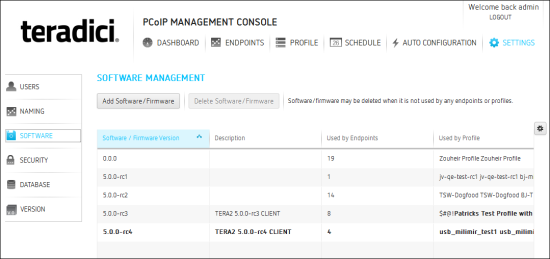
Figure 6-2: SOFTWARE MANAGEMENT Page
Before you can delete a firmware file from the MC, check the Used by Endpoints and Used by Profile columns in the SOFTWARE MANAGEMENT table to ensure that the firmware is not being used by any endpoints or profiles. If the firmware is being used by endpoints, you can either move the endpoints to a group that does not have a profile associated with it or edit the endpoint's group profile to use a different firmware file.
To delete a firmware file: