Upgrading Management Console Using RPM¶
The PCoIP Management Console RPM is provided as a file for download. A public RPM repository will be available for seamless installs in a future release.
Upgrading using an RPM is supported from PCoIP Management Console release 19.05 and newer. During an upgrade, the database will be automatically migrated if moving to a newer version of Management Console.
Update your software to the current release
From time to time, updates may be made available, either from support or the developers of CentOS. While we recommend staying current on releases, it is also recommended that you test updates on a test system prior to upgrading your production system or back up a snapshot of the PCoIP Management Console before running the update.
You can use a third party tool such as WinSCP to copy and move files into the CentOS/RHEL host operating system.
Backup Your Database
Always ensure you have a working backup of your Management Console data when performing a Management Console removal, upgrade, or installation. Considerations should include:
-
having a current snapshot of your virtual machine
-
having a complete backup or clone of your Linux PC
-
having a current backup of your Management Console database.
Installations without Internet Access
If you are a customer without internet access (sometimes referenced as a dark site), you must have all dependencies installed in the Management Console host operating system prior to using the RPM. See Dark Site Deployments for any required dependencies for this release.
To Upgrade a Management Console Installation:¶
Upgrading Management Console will require SSH Access to the Management Console host operating system.
RPM upgrades from Management Console 22.04 or newer¶
From your home directory, enter the following command.
sudo yum install teradicimc-<version>.rpm
RPM upgrades from Management Console 22.01 or older¶
-
Download the RPM, dependency, and script files from the Teradici support site and ensure they are located in the
on the Management Console Linux VM. You can use a third party tool such as WinSCP to copy and move files into the CentOS/RHEL host operating system.
-
Login to the Management Console host operating system and create a new directory named postgresql14_dependencies under the logged in user directory.
cd ~ mkdir postgresql14_dependencies -
Move the appropriate PostgreSQL 14.1 dependencies file into the new postgresql14_dependencies directory.
- CentOS 7.9 and RHEL 7.9 RPM dependencies
-
Apply permissions to the teradicimc-postgresql14-upgrade-v2.sh file and run the script.
-
CentOS 7.9 and RHEL 7.9
sudo chmod +x ./teradicimc-postgresql14-upgrade-v2.sh sudo sh ./teradicimc-postgresql14-upgrade-v2.sh teradicimc-centos-rhel-7x-postgresql14-dependencies.tgz -
For RHEL 8.6
sudo chmod +x ./teradicimc-postgresql14-upgrade-v2.sh sudo sh ./teradicimc-postgresql14-upgrade-v2.sh teradicimc-rhel-8x-postgresql14-dependencies.tgz
Verify PostgreSQL version
Verify PostgreSQL version is 14.1
psql -VExample Output:
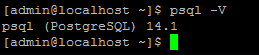
-
-
From your home directory, upgrade Management Console.
sudo yum install teradicimc-<version>.rpm -
Delete the teradicimc-postgresql14-upgrade-v2.sh file.
rm teradicimc-postgresql14-upgrade-v2.sh