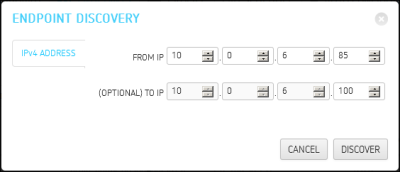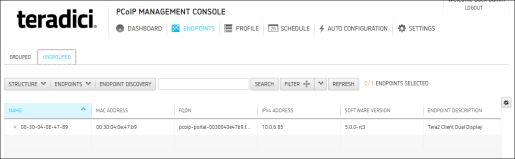Discovering Endpoints > Discovering Endpoints Manually from the MC
Discovering Endpoints Manually from the PCoIP Management Console
You can discover endpoints from the PCoIP Management Console by scanning for their IP addresses. This discovery method is used in low security environments for endpoints that are not pre-configured with PCoIP Management Console connection information or certificates. It enables an improved out-of-box experience by removing the need for administrators to manually configure an endpoint with an PCoIP Management Console address and upload an PCoIP Management Console certificate to the device. With this method, the endpoint retrieves the required trust information from the PCoIP Management Console during the discovery process.
In order for discovery to succeed, the following conditions must apply:
- The endpoint is powered on and connected to the network.
- The endpoint is not connected to an PCoIP Management Console and has an Idle management status (i.e., is not engaged in any kind of PCoIP Management Console activity).
- The endpoint is configured for a Low Security Environment from its AWI Management page.
Configuring the Endpoint for Low Security Environment
Note: Your endpoints may already be configured for low security by default. These steps are only necessary for endpoints with a different security configuration. It is important to complete them in the order shown below.
- Enter the PCoIP Zero Client’s IP address in your browser’s address bar and then log in to its AWI.
- From the Configuration menu, select Management.
- Change the Security Level to Low Security Environment.
- Change the Manager Discovery Mode to Manual.

- If the endpoint is not in the Idle state, click Clear Management State and then Continue.
- Click Apply and then Continue.
Discovering Endpoints from the PCoIP Management Console
To discovery endpoints manually:
- From the PCoIP Management Console’s ENDPOINT page, click ENDPOINT DISCOVERY.
- Enter the endpoint’s IP address in the FROM IP boxes. If you want to discover a range of endpoints, enter the last IP address in the TO IP boxes; otherwise, leave these boxes empty.
Note: The IP address range is limited to Class C ranges only (e.g., 10.0.0.1 to 10.0.0.255). It cannot support a range such as 10.0.0.1 to 10.0.255.255.
- Click outside a box, and then click DISCOVER.
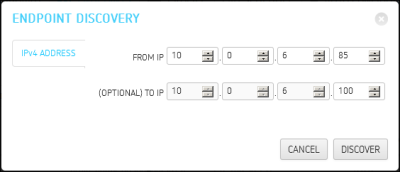
- Click DONE when it appears next to ENDPOINT DISCOVERY to end the discovery process.
- To see the newly discovered endpoints, click REFRESH in the endpoint table (GROUPED or UNGROUPED, depending on your auto configuration settings).
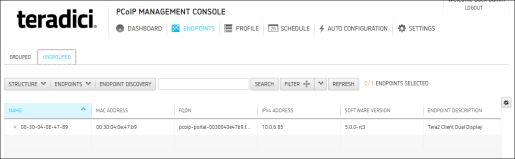
Note: You can configure the PCoIP Management Console to automatically name endpoints and place them in a specific group when they are discovered. See Auto Naming Endpoints and Auto Configuring Endpoints for details.