Teradici Virtual Audio Driver Deployment Guide¶
PCoIP® Component Installer¶
This guide is intended for administrators who are responsible for installing the Teradici Virtual Audio Driver.
The PCoIP® Component Installer is a program for installing Teradici PCoIP components in VMware Horizon virtual desktops. This audio driver provides support for bi-directional analog audio and locally terminated USB audio for VMware Horizon virtual desktops. The Teradici Virtual Audio Driver must be used if microphone input is desired.
For optimal performance with Zero Clients, it is recommended that you locally terminate USB audio devices on the Zero Client, install the Teradici Virtual Audio Driver on your VM, and select this driver as the default playback device.
Note
USB audio features for locally terminated audio devices can be configured from the AWI Configuration > Audio page. For more information about how to locally terminate USB devices, please see PCoIP® Zero Client Firmware Administrators' Guide.
Installing the Teradici Virtual Audio Driver¶
These instructions explain how to run the PCoIP Component Installer to install the Teradici Virtual Audio Driver on a Windows-based virtual desktop. You can install this driver either by running the installer setup wizard or performing a silent installation from the command line. Both procedures are explained below. This section also contains instructions for uninstalling and disabling the Teradici Virtual Audio Driver.
Whenever you run the PCoIP Component Installer, any existing Teradici Virtual Audio Driver is deleted and then installed again. An operating system reboot is required each time.
Permissions
You must be logged in with administrator permissions in order to successfully perform this installation.
Requirement for newer versions of Horizon
For deployments using Horizon Agent 8.4 or newer, use the driver installer x64 executable which uses a different install method described here.
Installing the Teradici Virtual Audio Driver¶
To install the Teradici Virtual Audio Driver:
-
Download the Teradici Virtual Audio Driver installer (PCoIP_ComponentInstaller.exe) to the virtual desktop.
-
Double-click on the file to launch the setup wizard.
-
Click Next at the welcome dialog.
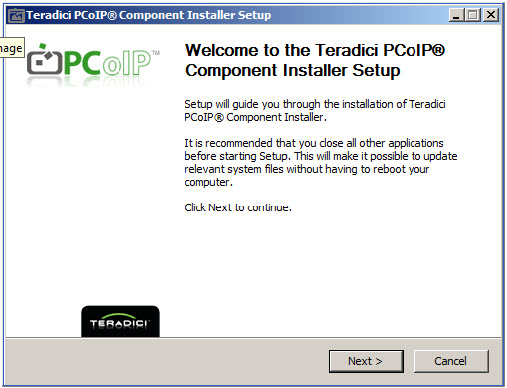
-
Accept the license agreement by clicking I Agree.
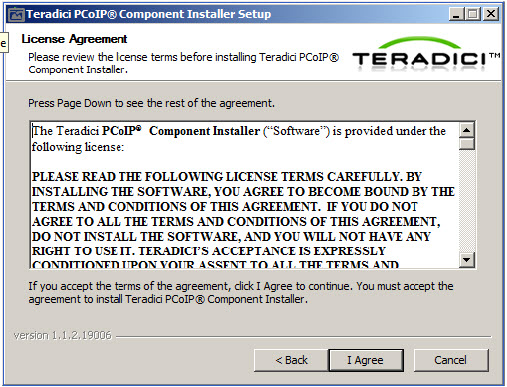
-
Click Install to install the Teradici Virtual Audio Driver component.
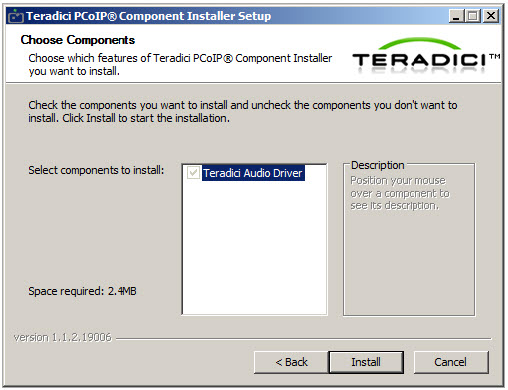
-
This dialog appears when the installation successfully completes. Click OK to continue.
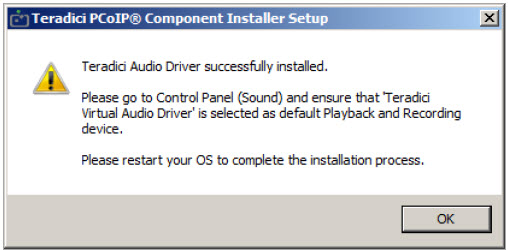
-
Click Finish to exist the setup wizard.
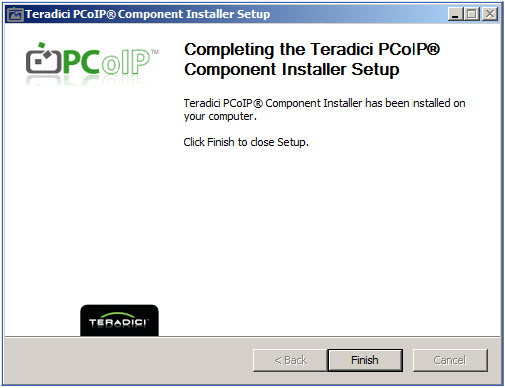
-
From the bottom left of the Windows desktop, select the magnifying glass icon, type sound, press enter, and select the Manage audio devices option.
-
Ensure that Teradici Virtual Audio Driver is selected as the default device in the Playback tab, as shown below.
Horizon desktop
The following screen shot comes from a Windows-based VMware Horizon desktop which includes the VMware Virtual Audio DevTap driver.
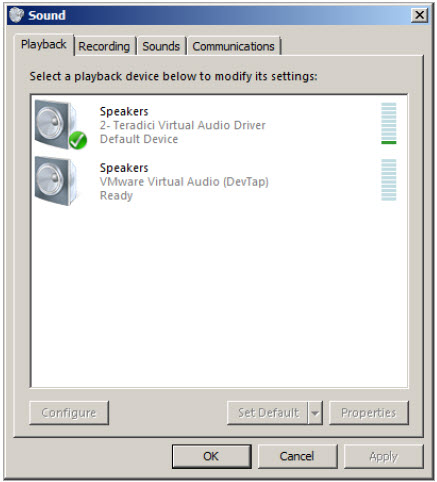
-
Reboot the virtual desktop operating system so the new audio driver can take effect.
Performing a Silent Installation¶
You can perform a silent installation of the Teradici Virtual Audio Driver by using the following case sensitive command where <location> is the full path to the folder containing the installer.
<location>\PCoIP_ComponentInstaller.exe /S
Uninstalling the Teradici Virtual Audio Driver¶
To uninstall the Teradici Virtual Audio Driver:
-
Select the search icon on the bottom left of the taskbar and type Device Manager and select the device manager option.
-
Expand the Sound, video and game controllers node.
-
Right-click on Teradici Virtual Audio Driver, and then select Uninstall.
-
Close the Device Manager.
-
Reboot the virtual desktop operating system.
If you want to install an earlier version of the Teradici Virtual Audio Driver, you must uninstall the existing version first.
Disabling the Teradici Virtual Audio Driver¶
Note
If you disable and then re-enable the Teradici Virtual Audio Driver from the Device Manager, you will need to restart the PCoIP session by logging off and back on again, or by rebooting the operating system.
To disable the Teradici Virtual Audio Driver:
-
Select the search magnifying icon on the bottom right of the taskbar and type Device Manager and select the device manager icon.
-
Expand the Sound video and game controllers node.
-
Right-click on Teradici Virtual Audio Driver, and then click Disable.
-
Close the Device Manager.
-
Reboot the virtual desktop operating system.