Upgrading the Anyware Trust Center¶
You can upgrade your Anyware Trust Center by running an upgrade script that we provide. The script will download the new package and automatically upgrade your installation.
Note: Support account is required
To download the new Anyware Trust Center package, you must have an account on our support site (https://help.teradici.com). You can create one from the login screen if you don't already have one.
To upgrade your Anyware Trust Center:
- Go to https://anyware.hp.com/find/product/anyware-trusted-endpoints/2024.03/anyware-trust-center.
- If you are not already logged in, click Log in to download and authenticate your session.
-
Click Downloads and scripts:

-
Read and accept the End User License Agreement. On the next screen, find the Upgrade Anyware Trust Center section, and click the Get upgrade script button.:
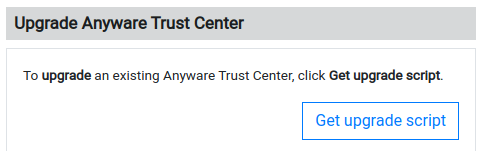
-
The website will generate an upgrade command and display it:

Copy the entire command displayed. There are two parts, and both are required: a curl command that downloads the new package, and second command that executes the script.
The upgrade script command looks like this:
curl -sSL https://dl.anyware.hp.com/{token}/trust-center/raw/names/trust-center-tgz/versions/{version}/trust-center_{version}.tar.gz | tar -xz && sudo ./trust-center-ctl upgrade -
On the Anyware Trust Center VM, open a terminal window and navigate to the same directory used to install the original Anyware Trust Center.
-
Paste the command you copied in step 5 and press Enter.
Important: Upgrade must run in the Installation directory
The upgrade script must be run in the same directory used to install the Anyware Trust Center. If you run the script in a different location, the package will be downloaded but the upgrade script will fail.
The command will download the new package and execute an upgrade script.