Setting up the Trusted Zero Client¶
The first time the Trusted Zero Client is powered up, you will complete a few one-time configuration steps; including setting the device's language and connecting to the Trusted Zero Client. Once these steps are completed, you will be ready to create desktop connections.
Set Your Interface Language¶
Choose the language you prefer for the client's pre-session interface. This setting controls most of the dialog and menu text that you see before connecting to a remote desktop. It does not affect the remote desktop language.
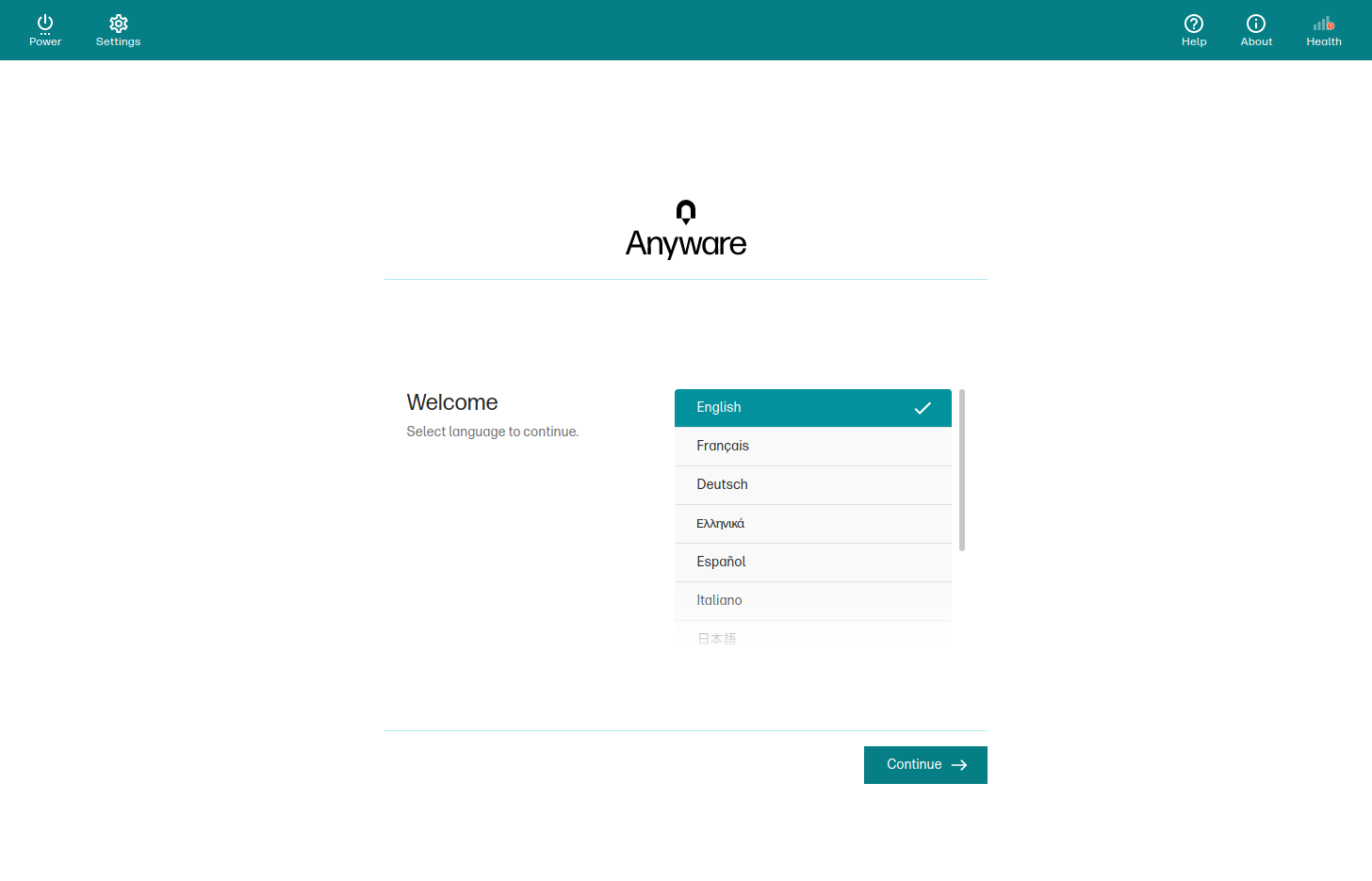
Note that there are some dialog screens, such as those provided by brokers, that are not localized and will not be affected by this setting.
Validate Network Settings¶
After setting the language, the Trusted Zero Client will validate your network settings. If there is a problem with your network connectivity, you will see an error similar to this:
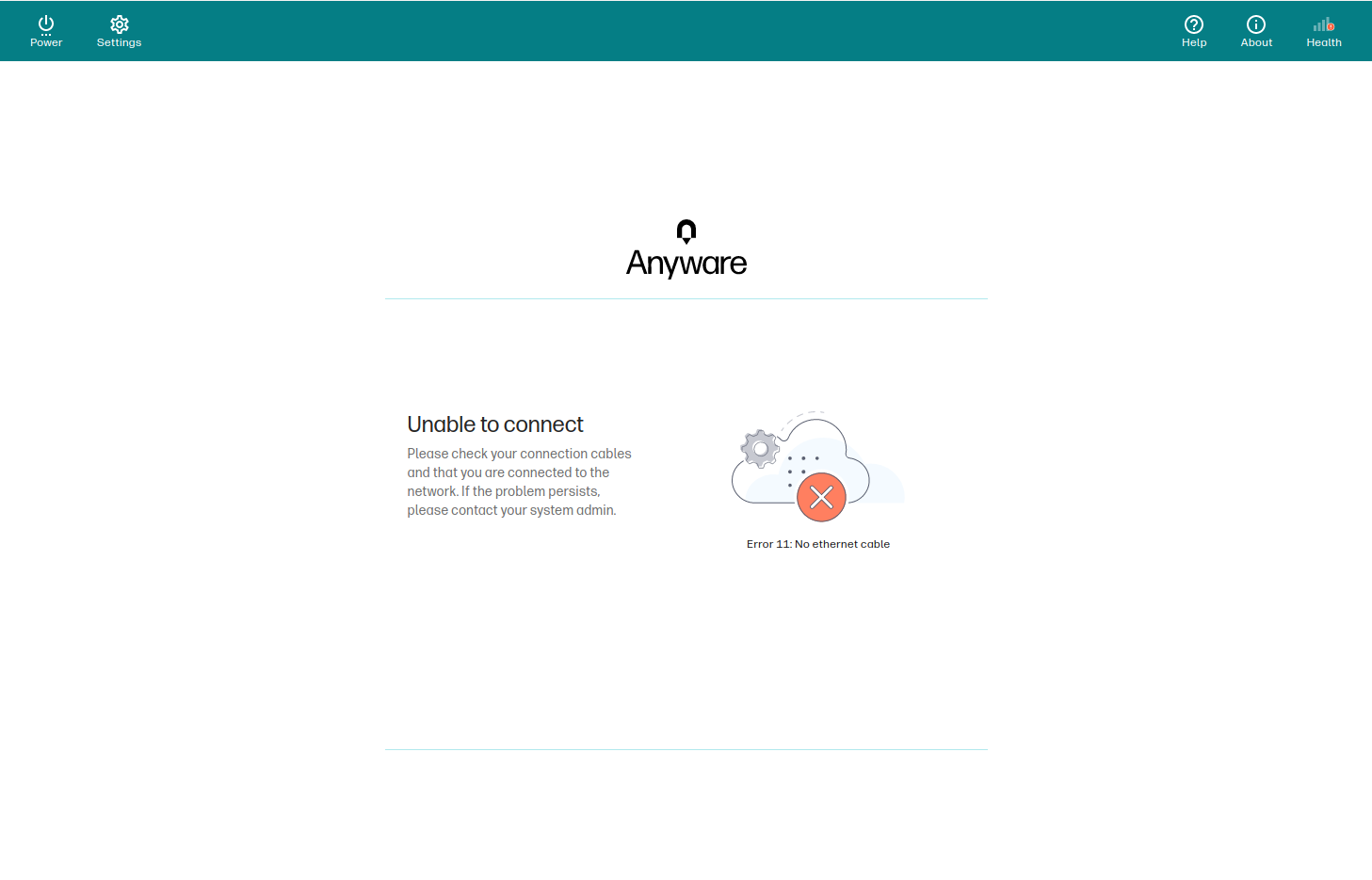
Connect to an Anyware Trust Center¶
Finally, register the device with an Anyware Trust Center. Once registered, your device will be able to connect to remote desktops and will be managed by the Anyware Trust Center.
Note: This step is not required on a preconfigured LAN
If your IT administrators have already set up your network and you are on a LAN, this step is not required.
To register the Trusted Zero Client with your Anyware Trust Center:
-
Confirm that your network is configured to allow the Trusted Zero Client to reach the Anyware Trust Center on its configured connection port (by default, this is port 32443).
-
Connect the Trusted Zero Client to the network and power it on.
-
You will be prompted to select a language for the Trusted Zero Client's interface. Choose the language you want to use (you can change this later via the settings menu).
-
When prompted for a connection address, provide the FQDN of your Anyware Trust Center and click Connect.

If the network configuration and FQDN are both correct, the Trusted Zero Client will automatically register itself with the Anyware Trust Center.
After the initial successful connection, the Trusted Zero Client will automatically connect to the Anyware Trust Center when it is powered on or restarts.