About Session Licensing¶
Offline Environments Online Environments
PCoIP session licenses are managed in pools, which are created at the time of purchase. Each new purchase of licenses is assigned an activation code, which will be used to activate, view, or return all the licenses in that purchase. You can use licenses from multiple activation codes simultaneously.
For example, when you purchase 30 licenses, you will receive an activation code that allows you to activate, view, or return those 30 licenses. If you subsequently purchased additional licenses, you would receive an additional activation code for each new bundle.
In this example, you own 60 licenses, managed by three different activation codes:
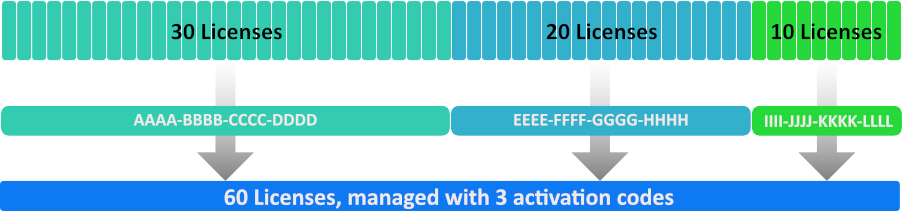
An example of three license pools. All of these licenses can be activated on the same license server, or spread across multiple servers.
Cloud Licensing FAQ
For more information, including answers to frequently asked licensing questions, see FAQ - Licensing Cloud Access Software.
Using PCoIP Session Licenses¶
PCoIP session licenses must be activated on a HP Anyware License Server before they can be used. You can activate licenses on one license server, or split them among multiple HP Anyware License Servers depending on your deployment requirements.
Once installed and running, the HP Anyware License Server will authorize new PCoIP sessions until it runs out of available active licenses.
About the Licensing Grace Period¶
HP Anyware agents request validation from their HP Anyware License Server each time a connection is established. Once a HP Anyware agent has successfully established a licensed PCoIP session, it will continue to work even if the HP Anyware License Server is subsequently unavailable or offline. This grace period extends 7 days from the first unsuccessful validation attempt. This enables you to perform system maintenance or upgrades without disrupting your existing users.
Once a connection is re-established with the HP Anyware License Server, the grace period is reset. The next failed connection will initiate another 7-day grace period.
There is no user-facing indication that a HP Anyware agent is in a grace period. Administrators can check the status of individual HP Anyware agents by referring to the agent logs, or by using the pcoip-validate-license command on the HP Anyware Agent machine.
Behavior After License Expiry¶
If the license is expired but is within a day, the agent might check out a license from grace period. This is the intended behavior and covers time-zone differences between a HP Anyware Agent and the license server.
If the license is expired by more than one day, the agent will not check out this license.
Note: Not All Customers Will Experience This Behavior
Not all customers experience this behavior. If you are geographically closer to the Flexnet operations server and your end users check out machines during daytime hours, you will likely never experience this.
For specific command information, refer to the appropriate Anyware Agent guides: