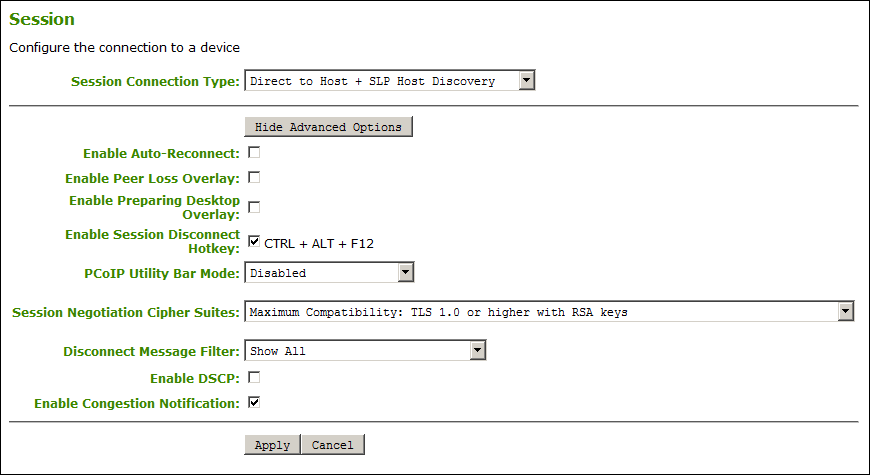AWI: Direct to Host + SLP Host Discovery Session Settings
Select the Direct to Host + SLP Host Discovery session connection type from the Configuration > Session page to configure the client to connect directly to a host and to use Service Location Protocol (SLP) to discover the host automatically.
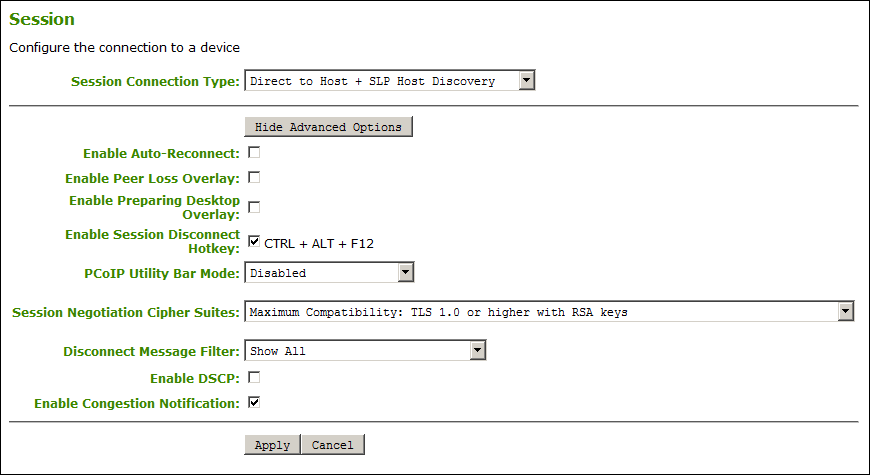
AWI Session connection type – Direct to Host + SLP Host Discovery
The following parameters can be found on the AWI Direct to Host + SLP Host Discovery page.
AWI Direct to Host + SLP Host Discovery Parameters
| Parameters |
Description |
| Enable Auto-Reconnect |
When enabled, lets the client automatically reconnect with the last connected host when a session is lost. |
| Enable Peer Loss Overlay |
When enabled, the 'Network Connection Lost' overlay appears on the display(s) when a loss of network connectivity is detected. Normal hypervisor scheduling delays can falsely trigger this message. |
| Enable Preparing Desktop Overlay |
When enabled, the 'Preparing Desktop' overlay appears on the display(s) when users log in.
This overlay provides assurance that login is proceeding if the desktop takes more than a few seconds to appear. |
| Enable Session Disconnect Hotkey |
When enabled, users can press the Ctrl+Alt+F12 hotkey sequence to quickly disconnect a PCoIP session. See Disconnecting from a Session for details. |
| PCoIP Utility Bar Mode |
When enabled, the PCoIP Utility Bar appears at the top of the primary display when a user is in session and moves the cursor directly under the bar. The utility bar can be used to disconnect a session or to shut down a remote workstation. For Direct to Host session connection types, Local Cursor and Keyboard must be enabled in order for the Tera2 PCoIP Zero Client to process mouse events for the utility bar. For all connection types, the mouse must be locally connected (that is, not bridged).- Disabled: Disables the PCoIP Utility Bar. By default, the utility bar is disabled.
- Enabled: Enables and auto-hides the PCoIP Utility Bar. Users can show the utility bar by pointing the mouse at the top of the screen directly under the utility bar. Users can slide the utility bar to the right and left at the top of the screen.
- Enabled and Pinned: Enables and pins the PCoIP Utility Bar at the top of the screen. Users cannot hide the utility bar, but they can slide it to the right and left at the top of the screen.
This feature is configurable from the PCoIP Management Console and AWI only. It requires firmware version 4.2.0 or higher. |
| Session Negotiation Cipher Suites |
Configure the Transport Layer Security (TLS) cipher to use for negotiating the TLS session between the PCoIP client and the PCoIP host.- Maximum Compatibility: TLS 1.2 or higher with 112-bit or higher elliptic curve encryption: This option provides maximum compatibility.
- Suite B: TLS 1.2 with Suite B-compliant 192-bit elliptic curve encryption. This option provides a higher level of security.
|
| Disconnect Message Filter |
This field lets you control what type of messages appear when a session is disconnected. There are three categories:
Information: User- or administrator-initiated actions affecting the session:- You have been disconnected because you logged in from another location or your host was shut down or restarted.
- You have been disconnected because an administrator disconnected you.
- You have been disconnected because you logged in from another location.
- You have been disconnected because you disconnected from your workstation.
Warning: System-initiated, but expected actions affecting the session:- You have been disconnected because your session timed out.
Error: Unexpected system-initiated actions causing session to fail:- You have been disconnected.
- Unable to connect (0x1001). Contact your IT administrator.
- Unable to connect (0x1002). Contact your IT administrator.
- Session closed remotely.
- Session closed remotely (unknown cause).
- You have been disconnected due to a configuration error (0x100). Contact your IT administrator for assistance.
- You have been disconnected due to a configuration error (0x201). Contact your IT administrator for assistance.
- You have been disconnected due to a configuration error (0x300). Contact your IT administrator for assistance.
- You have been disconnected due to a configuration error (0x301). Contact your IT administrator for assistance.
- You have been disconnected due to a configuration error (0x302). Contact your IT administrator for assistance.
- You have been disconnected due to a configuration error (0x303). Contact your IT administrator for assistance.
- You have been disconnected due to a configuration error (0x305). Contact your IT administrator for assistance.
- You have been disconnected due to a configuration error (0x400). Contact your IT administrator for assistance.
- You have been disconnected due to a configuration error (0x401). Contact your IT administrator for assistance.
- You have been disconnected due to a configuration error (0x402). Contact your IT administrator for assistance.
- You have been disconnected due to a configuration error (0x403). Contact your IT administrator for assistance.
- You have been disconnected due to a configuration error (0x404). Contact your IT administrator for assistance.
For detailed information about the session disconnect codes, seeWhat do the PCoIP server log disconnect codes mean? (KB 1094).
You can choose to display:- Show All – This option shows all disconnect messages including Info, Warning, and Error messages.
- Error and Warnings Only – This option hides info messages and displays only Error and Warning messages.
- Show Eror Only - This option hides Info and Warning messages and displays only Error messages.
- Show None – Don’t show any disconnect messages.
|
| Enable DSCP |
When enabled, the PCoIP endpoint assigns a Differentiated Services Code Point (DSCP) value determined by the transport session priority negotiation between PCoIP endpoints using proprietary algorithms, enabling intermediate network nodes to prioritize PCoIP traffic accordingly. Additional settings can be configured via group policy for systems using PCoIP software endpoints such as HP Anyware. See your agent documentation for more information. Sessions between Zero Clients and Remote Workstation Cards will only negotiate a medium priority. Remote Workstation Card (medium) - DSCP value of CS3 for control traffic
- DSCP value of AF42 for keyboard, mouse, pointer, audio
- DSCP value of AF32 for desktop imaging, real-time virtual channels
- DSCP value of AF12 for USB virtual channels
Software Agent (configurable OS policy to set session priority to low, medium, or high) - DSCP value of CS3 for control traffic (low, medium and high)
- DSCP value of AF43(low), AF42(medium), AF41(high) for keyboard, mouse, pointer, audio
- DSCP value of AF33(low), AF32(medium), AF31(high) for desktop imaging and real-time virtual channels
- DSCP value of AF13(low), AF12(medium), AF11(high) for USB virtual channels
Warning: We don't recommend enabling DSCP on Zero Clients. The purpose of enabling this setting is to reduce the workload on network edge devices of assigning DSCP values on PCoIP packets. Using this setting requires networking expertise and control over the whole link between PCoIP endpoints. See your network administrator and network device documentation for further information on using DSCP in your network. |
| Enable Congestion Notification |
When enabled, transport congestion notification is enabled to enable PCoIP endpoints to react accordingly if an intermediate network node sets the congestion notification bit in either the IP header or PCoIP transport header. For more information about the PCoIP transport header, see PCoIP Packet Format. |