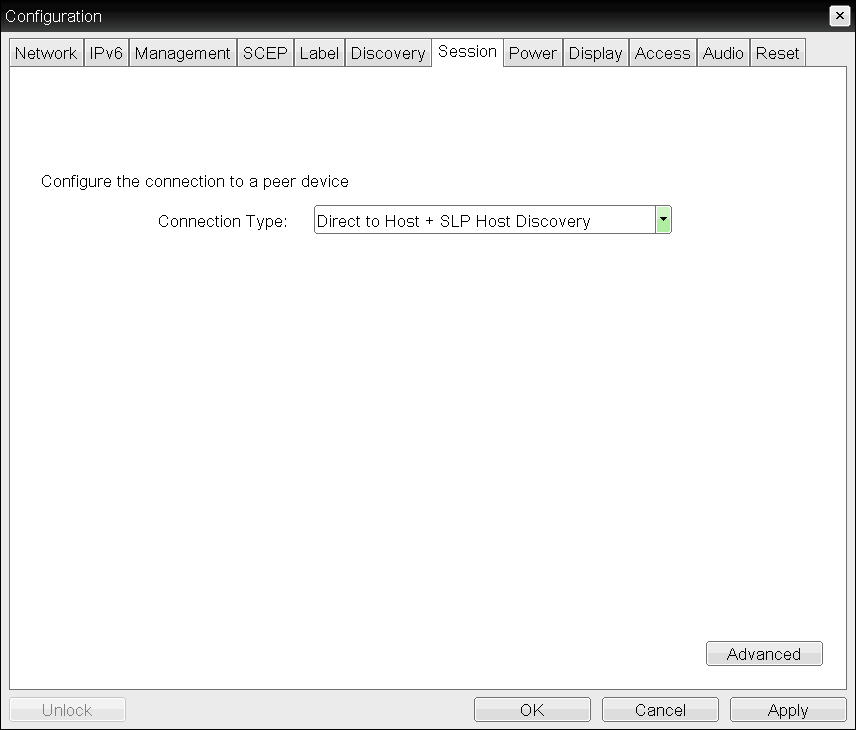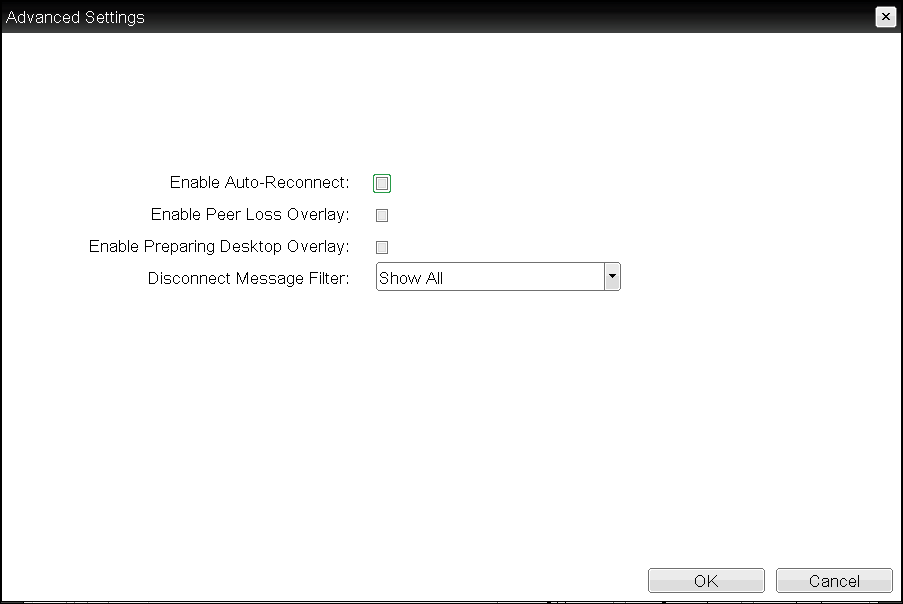OSD: Direct to Host + SLP Host Discovery Session Settings
Select the Direct to Host + SLP Host Discovery session connection type from the Options > Configuration > Session page to configure a client to connect directly to a host and to use Service Location Protocol (SLP) to discover the host automatically.
Disabling SLP Host Discovery
We recommend disabling SLP discovery to create a secure environment.
Click the Advanced button to configure advanced settings for this option.
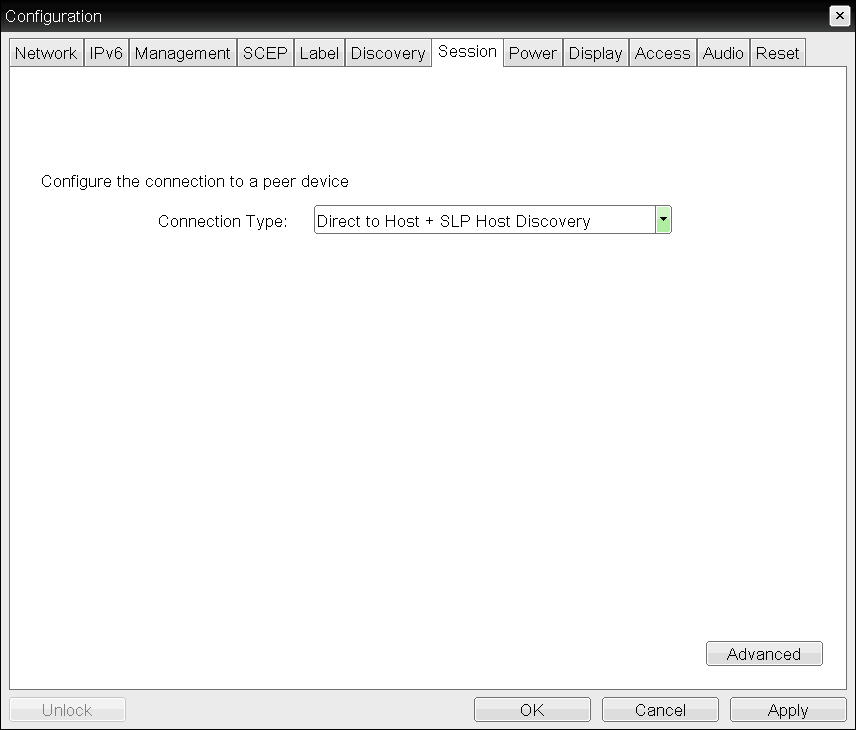
OSD session connection type – Direct to Host + SLP Host Discovery
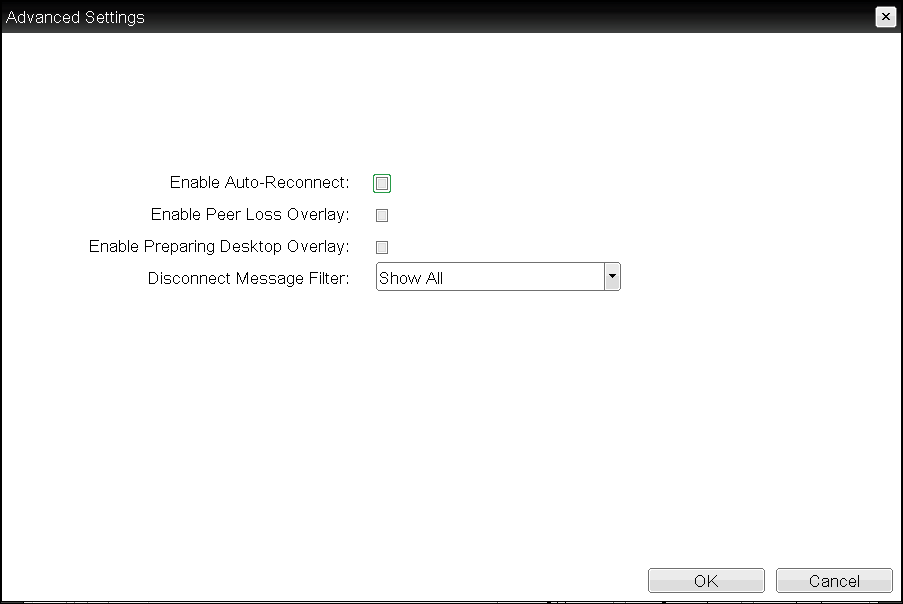
Advanced Settings
The following parameters can be found on the OSD Direct to Host + SLP Host Discovery page.
OSD Direct to Host + SLP Host Discovery Parameters
| Parameters |
Description |
| Enable Auto-Reconnect |
When enabled, lets the client automatically reconnect with the last connected host when a session is lost. |
| Enable Peer Loss Overlay |
When enabled, the 'Network Connection Lost' overlay appears on the display(s) when a loss of network connectivity is detected. Normal hypervisor scheduling delays can falsely trigger this message. |
| Enable Preparing Desktop Overlay |
When enabled, the 'Preparing Desktop' overlay appears on the display(s) when users log in.
This overlay provides assurance that login is proceeding if the desktop takes more than a few seconds to appear. |
| Disconnect Message Filter |
This field lets you control what type of messages appear when a session is disconnected. There are three categories:
Information: User- or administrator-initiated actions affecting the session:- You have been disconnected because you logged in from another location or your host was shut down or restarted.
- You have been disconnected because an administrator disconnected you.
- You have been disconnected because you logged in from another location.
- You have been disconnected because you disconnected from your workstation.
Warning: System-initiated, but expected actions affecting the session:- You have been disconnected because your session timed out.
Error: Unexpected system-initiated actions causing session to fail:- You have been disconnected.
- Unable to connect (0x1001). Contact your IT administrator.
- Unable to connect (0x1002). Contact your IT administrator.
- Session closed remotely.
- Session closed remotely (unknown cause).
- You have been disconnected due to a configuration error (0x100). Contact your IT administrator for assistance.
- You have been disconnected due to a configuration error (0x201). Contact your IT administrator for assistance.
- You have been disconnected due to a configuration error (0x300). Contact your IT administrator for assistance.
- You have been disconnected due to a configuration error (0x301). Contact your IT administrator for assistance.
- You have been disconnected due to a configuration error (0x302). Contact your IT administrator for assistance.
- You have been disconnected due to a configuration error (0x303). Contact your IT administrator for assistance.
- You have been disconnected due to a configuration error (0x305). Contact your IT administrator for assistance.
- You have been disconnected due to a configuration error (0x400). Contact your IT administrator for assistance.
- You have been disconnected due to a configuration error (0x401). Contact your IT administrator for assistance.
- You have been disconnected due to a configuration error (0x402). Contact your IT administrator for assistance.
- You have been disconnected due to a configuration error (0x403). Contact your IT administrator for assistance.
- You have been disconnected due to a configuration error (0x404). Contact your IT administrator for assistance.
For detailed information about the session disconnect codes, see What do the PCoIP server log disconnect codes mean? (KB 1094).
You can choose to display:- Show All – This option shows all disconnect messages including Info, Warning, and Error messages.
- Show Error and Warnings Only – This option hides info messages and displays only Error and Warning messages.
- Show Error Only – This option hides Info and Warning messages and displays only Error messages.
- Show None – Don’t show any disconnect messages.
|