Disconnecting from a Session¶
Disconnecting from a Virtual Desktop¶
You can disconnect from a virtual desktop session and return to the OSD by either of the following options.
-
Pressing Ctrl+Alt+F12 which requires the Enable Session Disconnect Hotkey enabled in the advanced options on the AWI Session page.
-
Pressing the device’s Connect/Disconnect button.
Disconnecting from a Remote Workstation Card¶
If you are in a session with a PCoIP Remote Workstation Card and if the Zero Client AWI Power Parameter Remote Host Power Control is set to Hard Power-off only, the zero client connect/disconnect button will display the Zero Client Control Panel to control session disconnects. If the Remote Host Power Control is set to Power-off not permitted, the zero client connect/disconnect button will initiate a connect or disconnect of a PCoIP session.
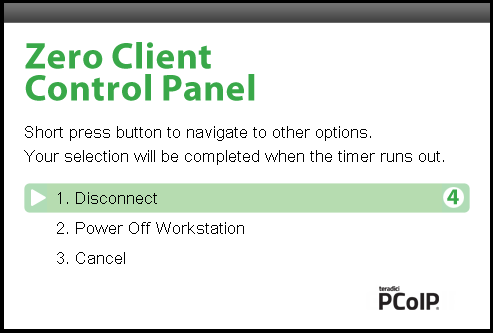
Zero Client Control Panel
To make a selection, tap the Connect/Disconnect button to toggle between options until the desired one is highlighted, then wait for the four-second countdown to complete.
If you have installed and configured the Remote Workstation Card Software on the host computer, additional keyboard functionality is provided, allowing you to:
-
use the up/down arrow keys on the keyboard to highlight the zero client control panel desired option, and press Enter to make the selection.
-
use the keyboard number keys (1, 2, 3) that matches the control panel option to select it immediately.
-
use the Ctrl+Alt+F12 shortcut sequence to display the zero client control panel.
To ensure full functionality of the keyboard when in a session with the Remote Workstation Card ensure all the following settings are made.
-
On the zero client, the keyboard must be recognized as locally connected (not bridged).
-
The Host Driver Function is enabled on the Remote Workstation Card firmware.
-
The Enable Local Cursor and Keyboard feature is enabled on the installed Remote Workstation Card Software for Linux or Windows on the host computer.
-
The Remote Workstation Card Software for Linux or Windows is installed on the host computer and the Enable Local Cursor and Keyboard feature is enabled.
-
(Optional) Enable Session Disconnect Hotkey must be enabled in the advanced options on the Session page to enable the Ctrl+Alt+F12 shortcut sequence.