Resetting Your Tera2 PCoIP Zero Client¶
| Setting | Default | AWI | OSD | Management Console |
|---|---|---|---|---|
| Reset Parameters (a button) | ||||
| Enable keyboard shortcut | Disabled | |||
| Hide keyboard shortcut sequence in OSD | Disabled | |||
| Remote Reset Notification timeout (seconds) | None |
You can reset the Tera2 PCoIP Zero Client's parameters to the factory default values stored in flash memory. You can also enable a keyboard shortcut to reset device parameters.
Before resetting your endpoint, you should have a thorough understanding of your current Zero Client configuration. If you do a factory reset then all configurations are removed including access to the AWI. The one exception is any custom OSD logo you may have uploaded will remain unchanged.
Access after a factory reset
A factory reset may require you to access the OSD to perform additional configurations or it may require your endpoint to be able to connect to a Management Console so the AWI can be enabled if disabled should you not be at the location of your endpoint.
-
Off premises Zero Clients remotely managed by Management Console
If your Zero Client is located at your home and is being remotely managed by Management Console and you perform a factory reset, you must follow the guide for remote management (Connecting to a Remote Endpoint from OSD) and ensure you modify the Zero Client network settings from the OSD screen to add the custom domain name to the network settings and reboot then Zero Client. -
Zero Clients configured for autodiscovery
If your endpoint was managed by a Management Console prior to performing a factory reset, the settings to connect to your Management Console will be lost. To get your endpoint back into the Management Console when on premises, you should have your endpoint configured for auto discovery. For further DHCP and DNS autoconfiguration directions, see Configuring Endpoints for autodiscovery using DNS or Configuring Endpoints for Auto Discovery Using DHCP. When configured for autodiscovery, your endpoint will automatically check back into the management console when connected to the network. After it establishes communication with the Management Console, ensure it is in the correct Management Console Group and apply any profiles that are required for that endpoint. See Configuring Discovery for information on where to configure your Zero Client discovery settings. -
Manual Discovery
If your endpoint was configured for manual discovery prior to performing a factory reset, you might have additional configurations to perform. For instance, when using self-signed certificates you might have to upload this certificate to the Zero Client certificate store and then enter the public URL for the Management Console. After this, the Management Console administrator would have to manually rediscover the endpoint. To do this you will need access to the Zero Client OSD or AWI. See Configuring Access to Management Tools
You can reset parameters from both the OSD or AWI Reset pages, as shown next. From the AWI Reset page, you can configure the reset shortcut.
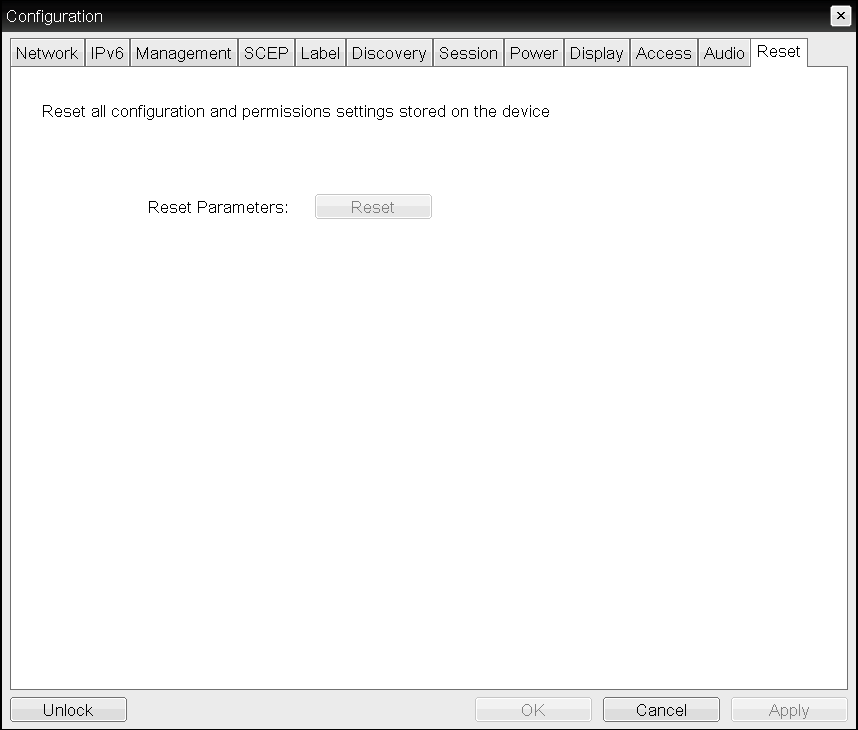
OSD Reset page
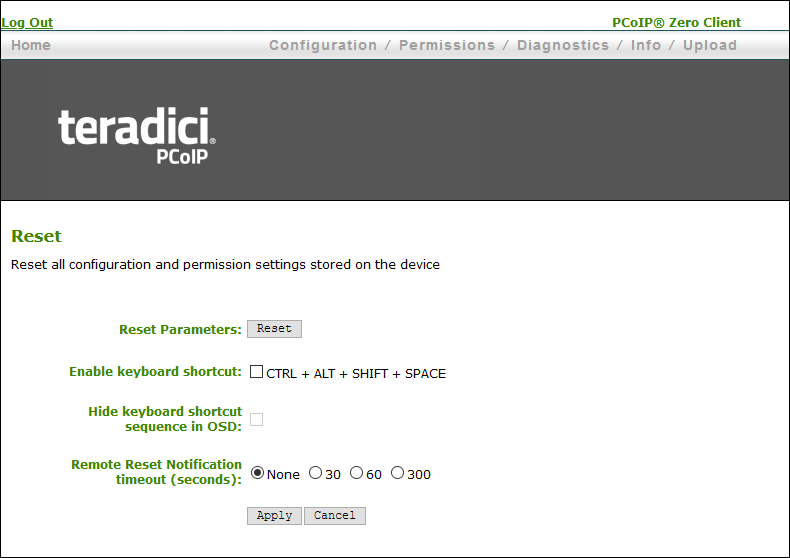
AWI Reset page
Factory Default Values
Resetting parameters to factory default values does not revert the firmware or clear the custom OSD logo.
Resetting Parameters¶
From the OSD and AWI Reset pages, you can reset parameters to the factory default values stored in flash memory.
To reset parameters:
-
Open the Reset page:
- From the OSD, select Options > Configuration > Reset.
- From the AWI, select Configuration > Reset.
-
From the OSD or AWI Reset page, click Reset. When you click Reset, a prompt appears to confirm you want to reset the parameters.
Configuring a Reset Shortcut¶
From the AWI, you can enable a keyboard shortcut (Ctrl+Alt+Shift+Space) to reset your Tera2 PCoIP Zero Client's parameters to its factory default values. When enabled, you can use the shortcut to automatically reset device parameters.
You enable the shortcut on the AWI Reset page. After you enable the shortcut, you can choose to display or hide the shortcut on the OSD Reset page. If you choose to hide the shortcut on the OSD page, you can still use the shortcut to reset parameters.
To enable the reset keyboard shortcut:
-
From the AWI, select Configuration > Reset Parameters.
-
From the AWI Reset page, do the following:
- To enable the shortcut, select the Enable keyboard shortcut check box. When enabled, you can use the shortcut to automatically reset device parameters.
- To display the shortcut on the OSD Reset page, clear the Hide keyboard shortcut sequence in OSD check box.
- To prevent the shortcut from displaying on the OSD Reset page, select the Hide keyboard shortcut sequence in OSD check box. Even though the shortcut doesn't display, you can still use the shortcut to reset device parameters.
Configuring Remote Reset Notification timeout (seconds)¶
If a configuration change (AWI or Management Console profile application) requires a PCoIP Zero Client reboot, the administrator can configure a notification warning of the pending reboot that will be seen on the monitor. This will allow the user to save any work they may have open.
- Select either the 30, 60, or 300 second option and apply the setting.